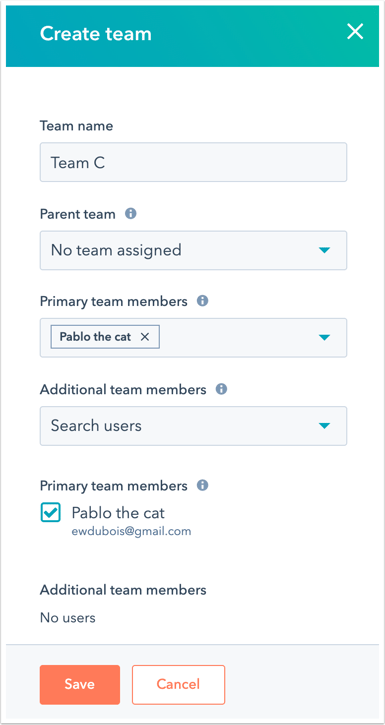Yes - you can add all students to your class, then separate them out again into teams if this makes your life easier!
It is possible to create"teams" in your portal. There are a lot of reasons why this would make sense for you. Teams in HubSpot allow you to organize your users into groups for organizational purposes. For example:
- Maybe you add more and more students to your portal each semester and it's a bit overwhelming for you. You can create a team called "Fall Introduction to Marketing Class" and "Spring Introduction to Marketing Class" to clearly and simply designate one class from another.
- Maybe you have students in your class that you'd like to designate into different departments. You can create a team called "Social Media Group - Fall Intro to Marketing Class" and "Email Marketing Group - Fall Intro to Marketing Class".
NOTE: You can have the same student in different teams if needed.
Create teams
- In your HubSpot account, click the settings icon settings in the main navigation bar.
- In the left sidebar menu, navigate to Users & Teams.
- Click the Teams tab, then click Create team.
- In the right panel, enter a team name. If you are an Enterprise user, you can create a team hierarchy and make your new team a child of an existing team. To do so, select an existing team from the Parent team dropdown menu.
- Check the box(es) next to the team member(s) you'd like to add to this new team. You can also use the Add team members field to search for team members.
- Click Save.
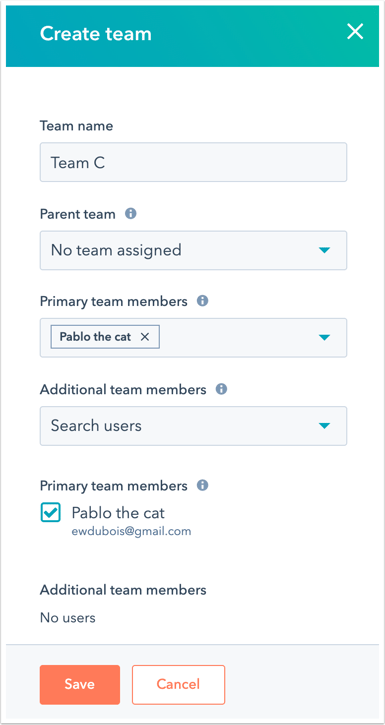
Edit existing teams
- In your HubSpot account, click the settings icon settings in the main navigation bar.
- In the left sidebar menu, navigate to Users & Teams.
- Click the Teams tab.
- Browse or search for your team. If you are an Enterprise user and the team you want to edit is a child team, click the parent team name first to locate your team for edits.
- Hover over the team name and click Edit to make changes, or click Delete to remove the team from your account.
- Make changes to the Team name field as needed. If you are an Enterprise user, use the Parent team dropdown menu to add, change, or remove the parent team.
- Check or uncheck the box next to any user(s) you want to add to or remove from the team.
- Click Save.